GrandVJ 2: using your Activation Code (online activation)
Problem:
How do I use the activation code?
Solution:
When you start the application unregistered, the registration wizard appears:
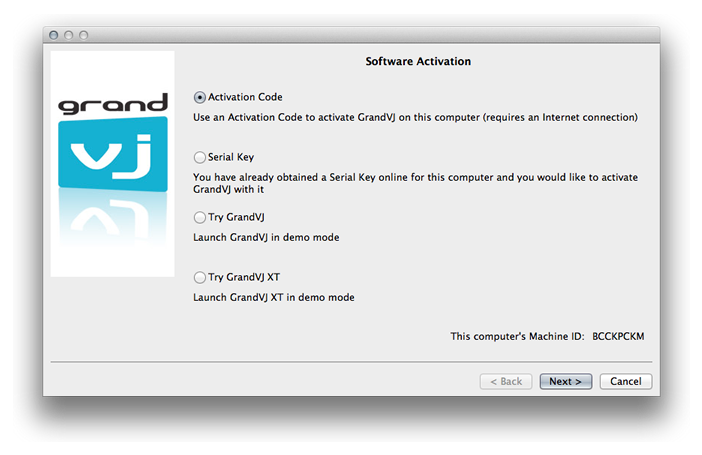
From this dialog you can choose the registration method you would like to use or to continue and try GrandVJ 2 or GrandVJ XT in Demo mode.
For your information, your computer’s Machine ID is displayed at the bottom of the dialog; you will only be able to unlock GrandVJ with a Serial Key that was generated for that Machine ID.
Choose the option "Activation Code"
Choose the first option, “Activation Code”, and press next if you would like to unlock the software directly from the application, through your Internet connection. This is the easiest option but it requires that GrandVJ can communicate with our servers and is not blocked by a firewall or network policy restrictions.
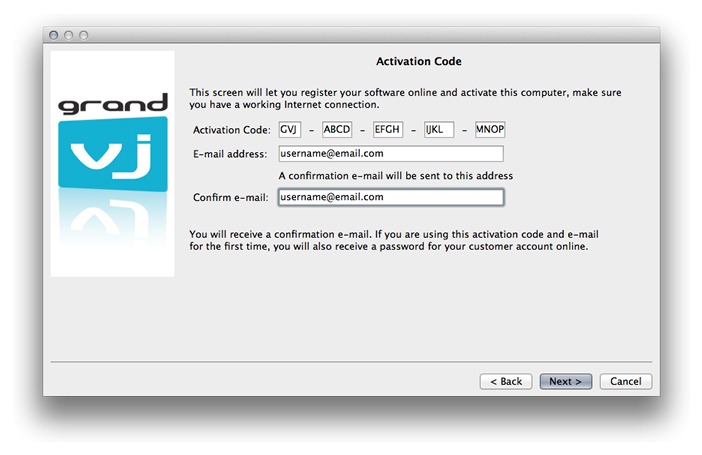
Type in your code and e-mail address
Type your Activation Code first, each group of letters in its own text field. If you have a software box, the Activation Code is printed on a sticker that is attached to the installation CD sleeve. If you have purchased a license online, the Activation Code appears on the “My Licenses” page on the ArKaos web site, it was also sent to your e-mail address.
The Activation Code starts with one group of three letters, followed by four groups of four capital letters, each group being separated by hyphens, so a total of 19 letters / 23 characters. There are no numbers. GrandVJ licenses start with GVJ, GrandVJ XT licenses start with GVX and Activation Codes for upgrades start with GVU. In the next text fields you need to specify a valid e-mail address for your online customer account.
Online activation
Once you have verified all the information, press next. The application will try to communicate with our servers, register your details and obtain the Serial Key for your computer, here is how it works:
-
Case 1: If you don’t have a customer account yet, we will create a new one for you; your e-mail address will be your login and you will receive a password by e-mail. Your software license will be bound to that new customer account.
-
Case 2: If you already have an ArKaos customer account and you want to add a new software license, just use your registered e-mail address, the new GrandVJ license will be added to your customer account with any other existing software license.
-
Case 3: If you already have an ArKaos customer account with a GrandVJ license registered and you want to activate a second computer with that license, just use your registered e-mail address and your existing GrandVJ Activation code.
If the registration is successful, it will display a confirmation message and your software will be activated automatically.
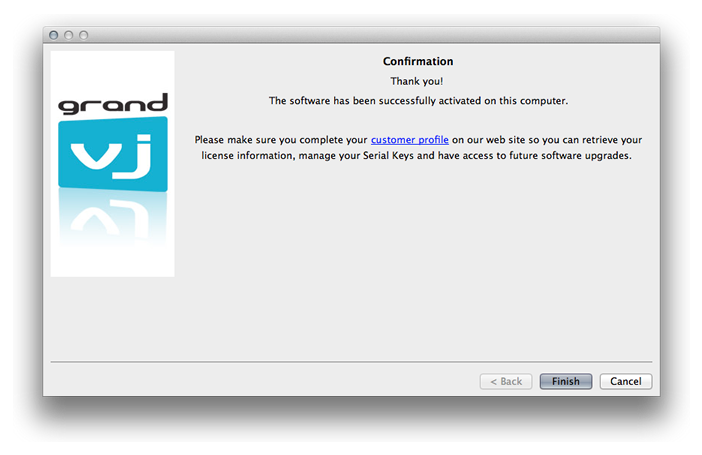
Important: If you have purchased your software box from the ArKaos web site, you already have a customer account with us; you can use the same e-mail address to add your license to your account (Case 2 above). If you have purchased a software license from our web site, you already have a customer account with us and your Activation Code is already registered in your customer account; you can use the same e-mail address and Activation Code to activate GrandVJ on your computer with a Serial Key from that license (Case 3 above)
Your online customer account
Once your software license is registered into your online customer account, you can go there change your password, update your customer profile and of course retrieve your Serial Key, generate a new Serial Key or upgrade your license whenever we release a new version.
You can log in to your customer account at https://www.arkaos.net/user
